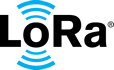documentation
HOME » DOCUMENTATION » TECHNICAL DOCUMENTS » LoRa Edge™ Asset Management Evaluation Kit User Guide » Frequently Asked Questions
Frequently Asked Questions (FAQ)
[1] My device is able to communicate with the LoRa Edge™ Config app, but is not joining the network.
There are several things to verify to ensure the device connects and reports to the network.
- Make sure that your gateway is powered on and connected to the Actility ThingPark network (be sure you have run and verified all of the steps in the section Add the Gateway to ThingPark).
- After you have verified the gateway is connected to the network, make sure you have claimed your device on the LoRa Cloud™ join server (see section Claim Your Devices).
- Once you have verified that the device has been claimed, verify that the traffic is arriving at the ThingPark Community Portal.
- Verify that the device settings have been properly set in the section Add the LR1110 Based Devices to ThingPark.
- If the device is sending JOIN messages but not DATA messages, double-check the values in the section Claim Your Devices.
- If there is no traffic coming from the device at all, no DATA or JOIN messages, verify that the LR1110 based device is not in “Airplane Mode” by working through the steps in the section Configure Your LR1110 Based Device.
Following these instructions should resolve most setup and configuration issues.
[2] How do I turn on the LoRa Edge Tracker device?
The device is always-on and is shipped in “Airplane mode”. It will not transmit or receive data until the LoRa Edge Config smartphone application is used to take it out of that mode. See Configure Your LR1110 Based Device for instructions on how to take the LR1110 based device out of Airplane mode.
[3] How do I connect the provided gateway to Actility?
Follow the instructions in the section Add the Gateway to ThingPark.
[4] What is “GNSS” and how is it related to GPS?
GNSS stands for Global Navigation Satellite System and is a generic term for satellite-based radio frequency positioning. Examples of GNSS constellations are GLONASS (operated by the Russian Federation), Beidou (operated by China), Galileo (operated by the European Union), and GPS (operated by the United States). GPS stands for the Global Positioning System and is often used interchangeably with GNSS. In many cases today, “GPS receivers” include the capabilities from multiple satellite constellations and are technically “GNSS receivers”. The trackers in the LoRa Edge Tracker Evaluation Kit have the ability to receive signals from the GPS and Beidou constellations of satellites.
[5] About how long from the time a device is activated will it take to see data on the dashboard?
If your gateway is connected and functioning, the first message should appear on the TagoIO dashboard within five minutes.
Note
If testing indoors, the device may not show on the Device Tracking tab until it is outdoors and it can get a GPS fix.
[6] What happens when a device is active but a gateway is offline (or out of range)?
If the device has previously joined and reported back to the network, it will continue to send messages. However, without the gateway, the messages will not be received by the network. When the gateway is restored (or you return to gateway coverage), the network will start receiving messages again.
Note
All messages that were sent but not processed by the network when the gateway was offline or out of range will not be recovered or received.
If the device has not yet been joined to the network (or it has been “Board reset” via LoRa Edge Config and needs to rejoin), the device will try to rejoin about once every minute for an hour, and then once an hour after that.
[7] Can I mount the base station outdoors for better coverage?
You can, but the case is not waterproof. Neither is it designed for extreme high temperatures. You will need to place the base station within a waterproof enclosure and manage the temperature range within its specified limits.
[8] Where can I find out more about LoRa®, LoRa Edge™ and LoRaWAN®?
The LoRa Developer Portal contains a wealth of information about LoRa®, LoRa Edge™, and LoRaWAN®. Another great place to find information about LoRaWAN and its applications is on the LoRa Alliance® website.
[9] Why is the Tracker not working? I am not seeing any updates or data on the map in the TagoIO dashboard.
It is critical to identify exactly which element in the system is not working. In general, follow the steps below to verify the status of each element in the system.
- Log into your Actility ThingPark account and go to Base Stations > List. Verify that your gateway is connected.
- Click Devices > List and locate your device in the list. Click on your device.
- Make sure that its connection status is Active. You can also view recent packet history if you scroll down.
- If you do not see any recent packet activity from your device, stop here and debug. There are a number of possible root causes, including improper credentials (DevEUI) or a problem with the join server. Verify your parameters. If you still have an issue and have never seen any packet traffic from your device, consider removing it from the DEVICES list, and then adding it back by following these steps:
- From the ThingPark dashboard, go to the Devices, List. Click on your device and scroll down to the LAST 10 PACKETS section. Click the SHOW ALL button at the bottom of the section to open the advanced ThingPark Wireless Logger. Here, you can see any Join attempts made by your device. Locate the Packet Type filter, and select Uplink (Join) and Downlink Unicast (Join). Then click the Refresh button.
- Verify that uplink Join requests from your device and successful downlink JoinAccept messages are displayed. If you see the Uplink Join message, but no corresponding JoinAccept downlink, the device is working but there is an issue with the Join configuration of your device.
- Verify that your device is set-up on the LoRa Cloud portal. Make sure that you selected Over-the-Air Activation (OTAA) with external Join Server as the Activation mode when registering the device with ThingPark.
- Verify that the tracker has healthy batteries by forcing a reset of the device from the LoRa Edge Config application.
- Using LoRa Edge Config, connect to your tracker over BLE as described in the section Connect the Application to Your LR1110 Based Device, and verify that you are using the latest firmware. Also, verify that the LoRaWAN region setting on the tracker is correct. It should be either EU868 or US915. If this setting is incorrect you will not see any LoRaWAN packet traffic from the device on your gateway.
- Once your device successfully joins the ThingPark network server and you see uplink traffic, open the TagoIO dashboard while keeping the ThingPark dashboard open.
- From the ThingPark dashboard, select Applications > List and then select your TagoIO integration.
- Verify that all parameters and URLs are correct.
- Scroll down and verify that LoRaWAN packets sent by your device are being forwarded to the TagoIO integration.

Actility Status Update
- From the TagoIO dashboard, select Devices-> YOUR DEVICE NAME -> Live Inspector. You should be able to see the data sent by ThingPark arrive at TagoIO.

TagoIO Device "Live Inspector" Page
If you do not receive data from your device in your TagoIO dashboard, verify the set-up again. Closely follow the instructions in the section Linking the Application Server on ThingPark Community Platform with TagoIO.
- If you do not see any recent packet activity from your device, stop here and debug. There are a number of possible root causes, including improper credentials (DevEUI) or a problem with the join server. Verify your parameters. If you still have an issue and have never seen any packet traffic from your device, consider removing it from the DEVICES list, and then adding it back by following these steps:
For further support, post questions to the Actility Support Center.
[10] Interpreting, filtering, and improving the location results returned from the LR1110 based device
LR1110 based devices have the ability to use Wi-Fi and GNSS-based location solutions. The configuration setting of the LR1110 based device firmware allows users to select different operational modes to optimize performance, responsiveness, and battery consumption. For more details, see the LoRa Edge™ LR1110 Asset Management Platform product page.
It is expected that a GNSS location result and a Wi-Fi location result from the tracker will not be exactly the same. The default TagoIO “connector” for the LR1110 based device maps all the raw location data provided by the LoRa Cloud™ Modem & Geolocation Services Geolocation Solver unfiltered. The TagoIO platform provides customers the ability to post-process these raw location results to improve usability. For more insights and optimization details, see the LoRa Edge LR1110 Asset Management Platform Application Notes and other technical documentation.