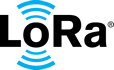build
Using a Different Gateway
If you plan to use a gateway platform other than the Pico gateway, follow these steps:
- Make sure that the gateway supports the Semtech packet forwarder.
- If there are multiple packet forwarder options, configure the gateway to use the standard Semtech UDP packet forwarder.
- To use an external gateway, make sure that the packet forwarder address is configured to be the same as the Test Bench host IP address. Also, make sure the up and down ports follow the corresponding fields (serv_port_upserv_port_down) in the config.json file. The default port is 1690.
- In the config.json file , change the “use_internal_gateway” value to zero (0). For more information, see Configure the Local Files.
Use the following commands to install the Test Bench components:
|
cd /home/pi sudo git clone https://github.com/Lora-net/CTB |
To install the ADS driver components, use these commands:
|
wget http://www.airspayce.com/mikem/bcm2835/bcm2835-1.60.tar.gz
cd /home/pi/lorawan-conformance-testbench/ads1256/ |
You may configure the Test bench as a system service. To do so, use the following commands:
|
echo '[Unit] Description=Conformance testbench startup service After=network.target [Service] ExecStart=/usr/bin/python3 /home/pi/lorawan-conformance-testbench/start.py WorkingDirectory=/home/pi/lorawan-conformance-testbench/ StandardOutput=null StandardError=journal Restart=always User=root [Install] WantedBy=multi-user.target ' | sudo tee --append /etc/systemd/system/testbench.service sudo su - pi -c 'mkdir /home/pi/lorawan-conformance-testbench/tmp' echo 'tmpfs /home/pi/lorawan-conformance-testbench/tmp tmpfs nodev,nosuid,size=200M 0 0' | sudo tee --append /etc/fstab sudo systemctl enable testbench echo done |
Configure the Software
Configure the Local Files
To configure the local files:
-
Edit the following configuration file:
|
/home/pi/lorawan-conformance-testbench/config.json |
You can change several parameters, including the backup interval, network server address/port, and gateway ID.
Example of CTB config.json For the US915 band and using The Things Network (router.us.thethings.network) as the network server.
Note: The “ip” field below the “packet_forwarder” line should remain empty.
|
{ "backup_interval": 3600, "use_internal_gateway": 1, "network_address": { "test_controller": { "ip": "localhost", "port": 1000 //The default value is 1700. If using The Things Network, as in this example, use 1000 }, "packet_forwarder": { "ip": "", "port": 1690 }, "network_server": { "ip": "router.us.thethings.network", //Enter the address of the LNS router you plan to use here, as well as the corresponding communication port. "port": 1700 }, "error_report": { "ip": "3.16.33.6", "port": 1692 } }, "gateway_id": "0000000000000000", //Enter the gateway ID to use. (This should be the same as in the Pktfwd global_config.json file.) "folder": { "cache": "cache", "backup": "db", "power": "tmp\/power" }, "file": { "database_proxy": "tmp\/db_proxy.db", "database_controller": "tmp\/db_tc.db", "database_backup": "db\/db_backup.db", "database_power": "db\/db_pm.db" }, "deduplication_threshold": 0.1 } |
2. During the first power cycle, the digital-to-analog converter (DAC) runs a system calibration, which takes about one minute. Make sure that the host has been on for at least one minute (or make sure that the file calibration.txt is in the /home/pi/lorawan-conformance-testbench/ads1256/ folder) before you turn the host off or restart it.
3. Restart the host by power cycling, or use the following command in the SSH console:
|
sudo reboot now |
- Introduction and Objectives
- Set up the Software
- Use a Different Gateway
- Configure the Network Server
- Start or Restart the Service
- Stop the Service
- Test Bench Status
- Send API Commands to Configure the Test Bench
- Check Test Results
- Download Results Locally
- Test Bench APIs
- Configurator APIs